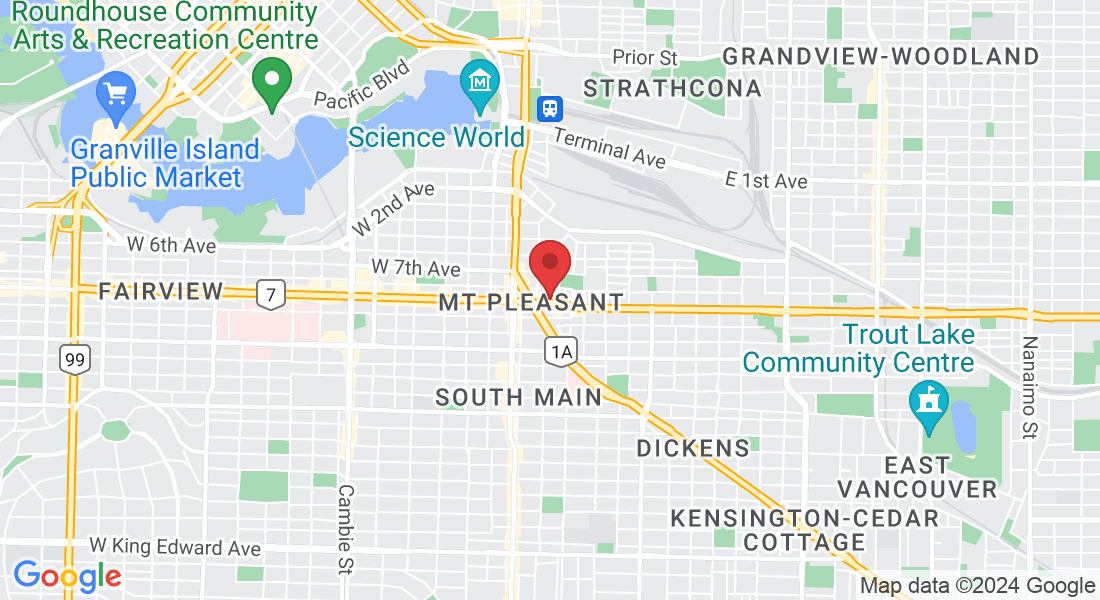+1 778-838-9801
: 341 E Broadway, Vancouver, Canada
info.achebrasil@gmail.com
Your First Step to a Healthier, Happier You – Absolutely Free!
Need Help Booking? Follow These Simple Steps!
CLICK BELOW TO WATCH video
Step 1
Watch the Video
Above ⬆️
In the video above, you will receive step-by-step instructions on how to sign up for your first class.
Below, you will also find written step-by-step instructions.
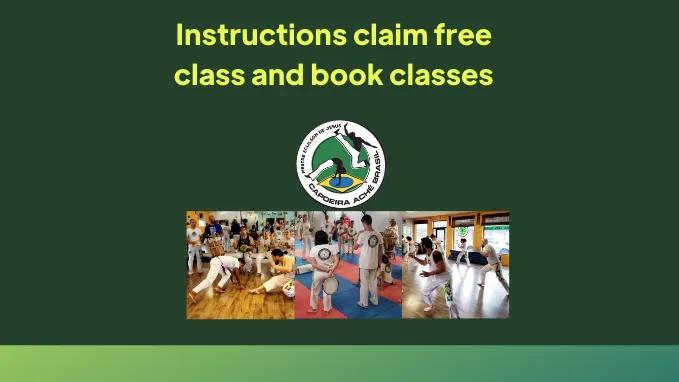
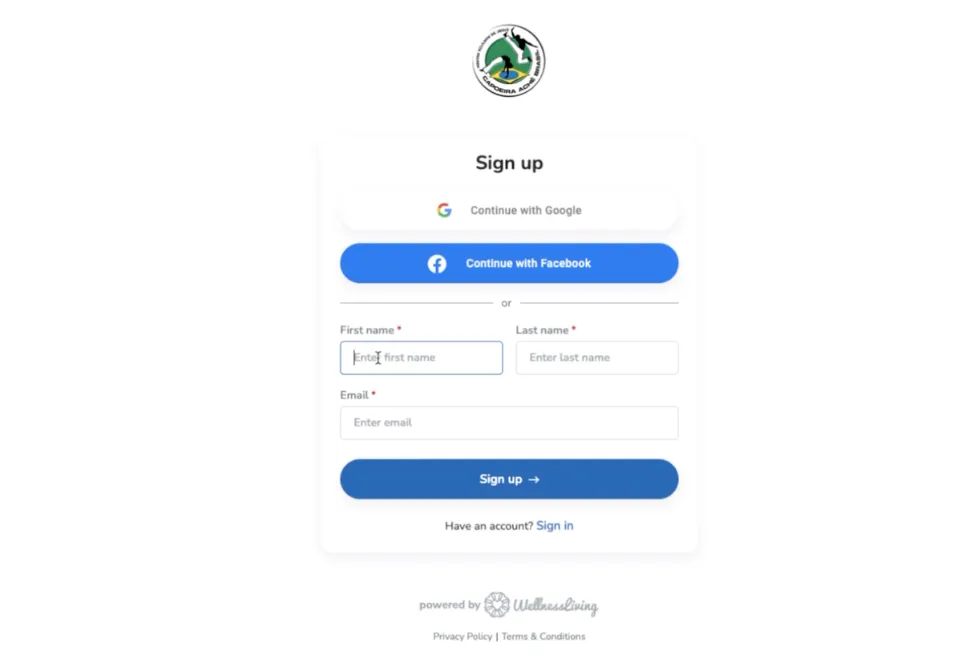
Step 2
Go to Wellness Living
Click the button below to open a new tab and access Wellness Living, where you can claim your FREE class.
Once there, click the "Sign Up" button and fill out the required information. You can sign up using Google, Facebook, or by entering your email and name. After signing up, you'll receive an email to activate your account.
Check your email, click the activation link, and you'll be redirected to complete your account information to claim your free class.
Step 2:
Fill Out Your Profile Information
Go ahead and fill out all the required information on the "Create My Account" page you were redirected to, or if you chose to create an account with Google or Facebook.
You will first need to read and sign the waiver, and then you'll be redirected to complete your account information.
If you’re signing up with email, you'll find the waiver at the bottom of the page after you’ve filled out all the necessary information.
Once you’ve signed the waiver, press the blue "Create Account" button.
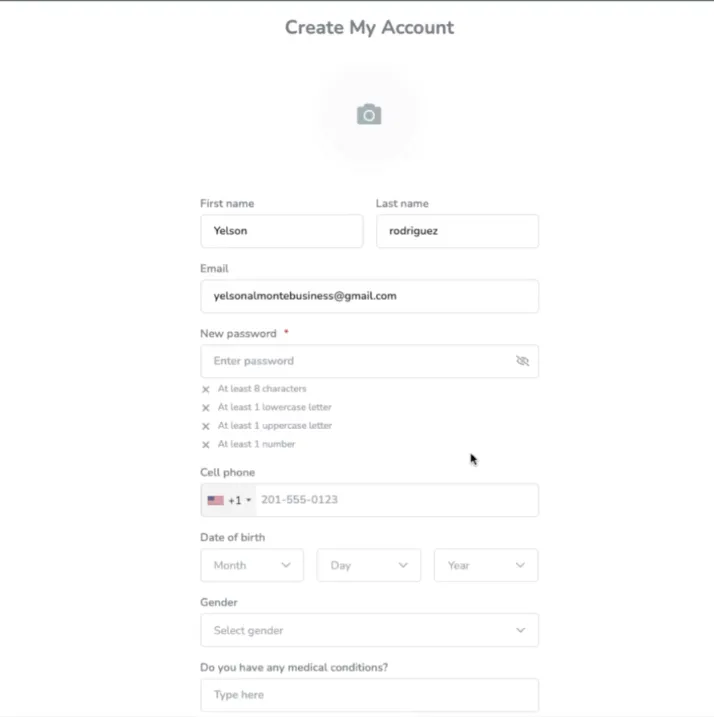

Step 3:
Choose your adult class
After clicking the "Create Account" button, you should be redirected to the "BOOK NOW" tab.
If this doesn’t happen, simply click the "BOOK NOW" button at the top of the page. This will take you to a page displaying various class options.
For adults and kids over 13 years old, select a suitable time and date for the FREE class titled:
Capoeira - Intro/Basics (ages 13+)
Once you've chosen your preferred time and date, click the green "Book Now" button to the right.

Step 4:
Claim Your Free Class
After pressing the "Book Now" button, you'll be taken to a page where you'll see the "FREE CLASS" option. Simply select it, then click the "Checkout" button.
No payment is required. Just confirm your selection, and you're all set—you've successfully booked your FREE class!

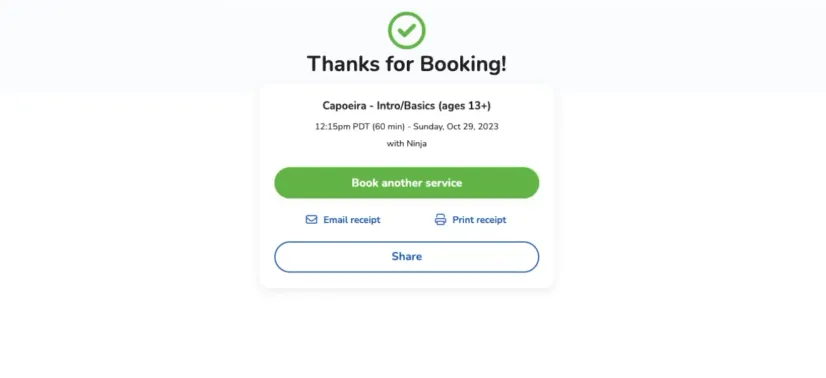
Step 4:
Your FREE Class is booked!
Now that you've booked your class, a receipt will be sent to your email. Just show up at our location on the day of your class.
Be sure to save the link to Wellness Living, but remember, you can always visit our website where we have a button that will take you directly to the page.
You can also download the Wellness Living Mobile App by clicking the button below.
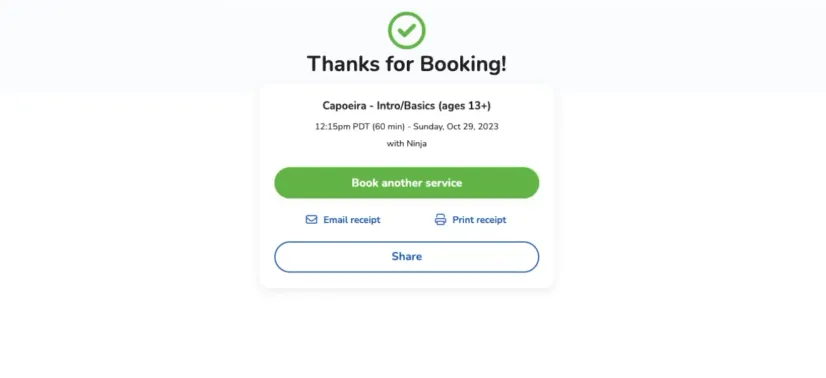
Once You've Registered Online, Download the Wellness Living MOBILE APP For Easier Booking
How to Book a
Free Class for Your Kids
In the video at the top, after showing you how to create an adult account, we demonstrate how to add your children to your account so you can book a free class for them. If you prefer written instruction, they're below this button.
Step 1
After Creating A Parent/Adult Account
After you've finished creating your adult (or parent's) account, look at the top bar on the left side.
You'll see a "MY PROFILE" tab. Click on it to go to your profile section.
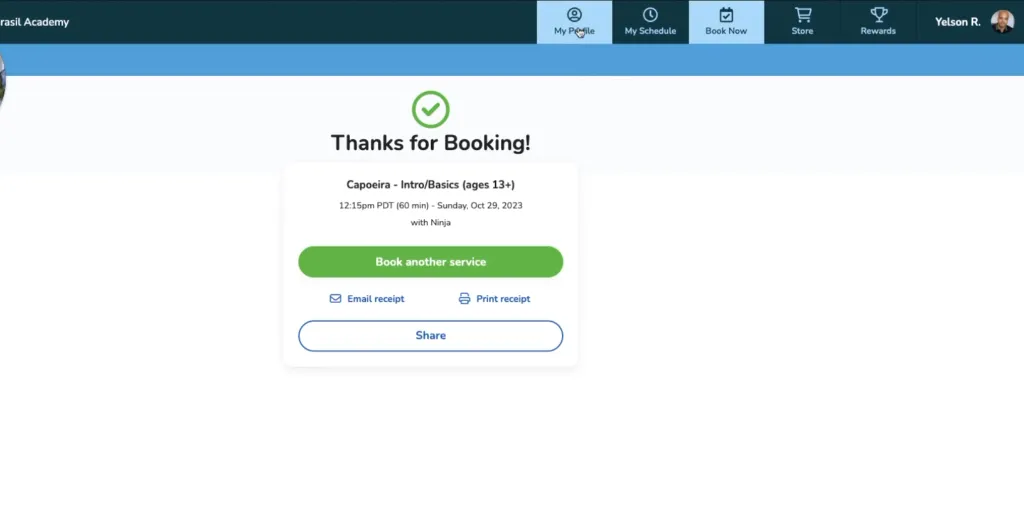
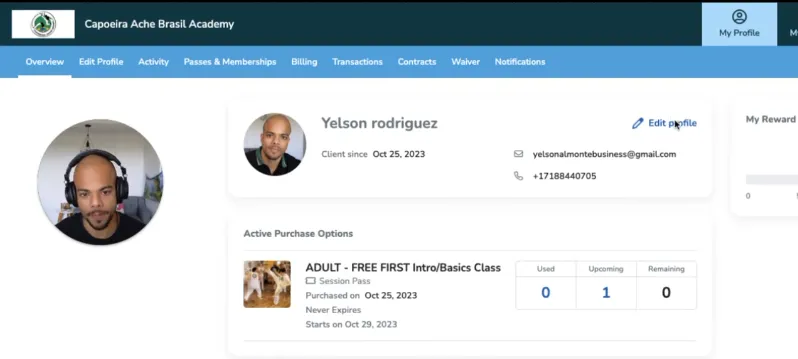
Step 2
Press Edit Profile
In your profile section, you'll notice a blue "Edit Profile" link at the top right, as shown in the picture to the left of this text.
This link will be located to the right of your profile picture and name. Alternatively, you can click the "Edit Profile" tab at the top left.
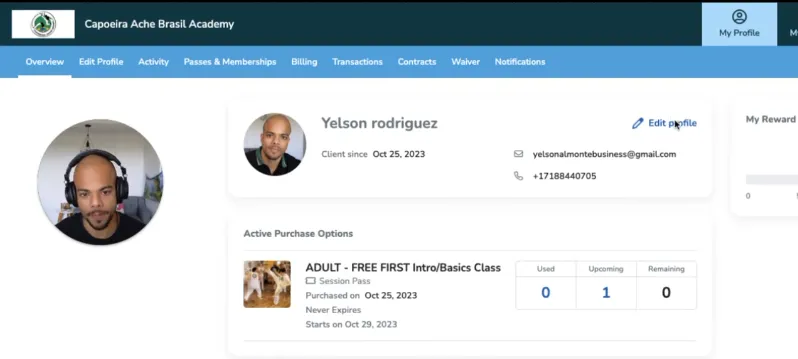
Step 3
Press Add Relationship
On the new page, you'll see a blue, highlighted link at the top right that says "Add Relationship." Go ahead and click that button.
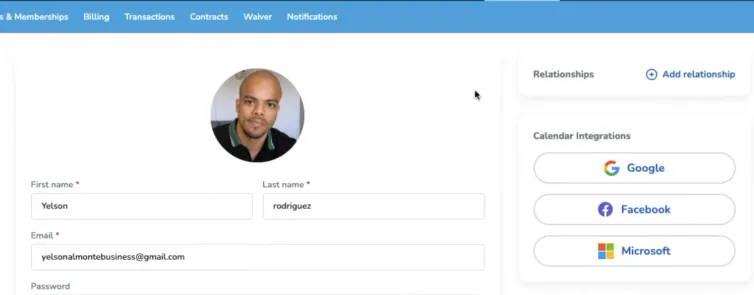
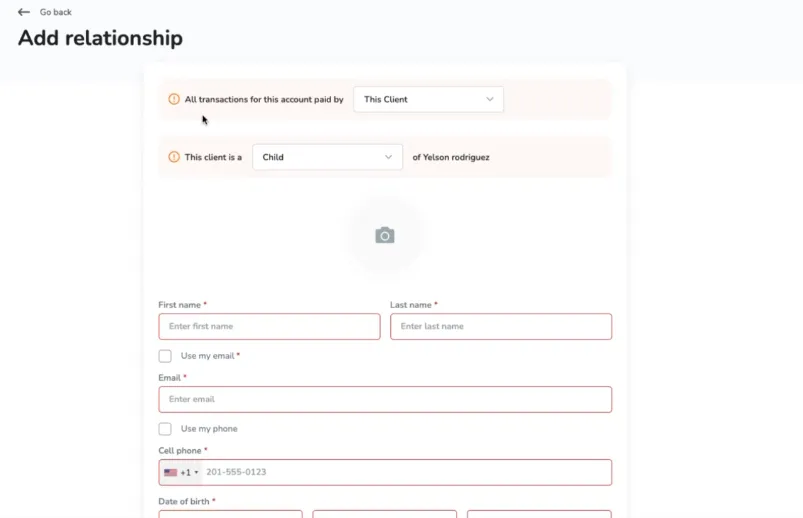
Step 4
Fill Out Your Kids Profile
On the new page, the first thing you'll want to do is ensure that the option "All transactions for this account are paid by" is set to "ME" instead of "(This client)."
Since you're the guardian, you'll need to fill out all your child's information, including uploading a picture and completing any other necessary details.
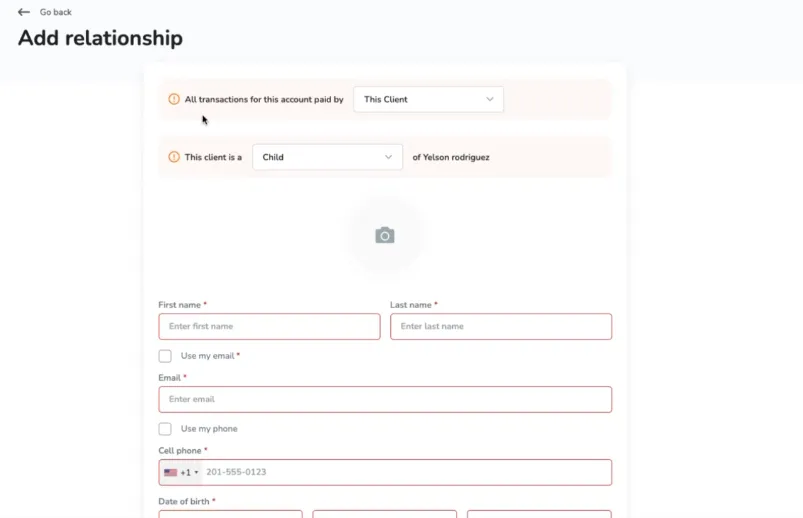
Step 5
Press the "Add Relationship" Button
Now that you've filled out all the required information about your child, go ahead and press the "Add Relationship" button.
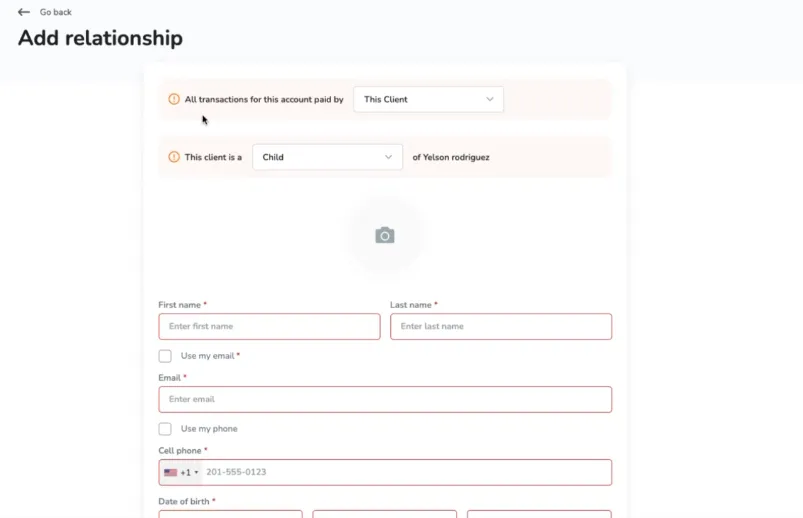

Step 6
Switch to Child Profile
Now that you've created your child's account, you'll need to switch to their profile to book their free class.
To do this, go to the top right corner of the screen where you see your name and profile picture.
Click there, and a dropdown menu should appear showing your child's name. Click on their name to switch to their profile.

Step 7
Fill Out the Waiver
A waiver should automatically pop up. Please take a moment to read through it carefully, then go ahead and sign it.
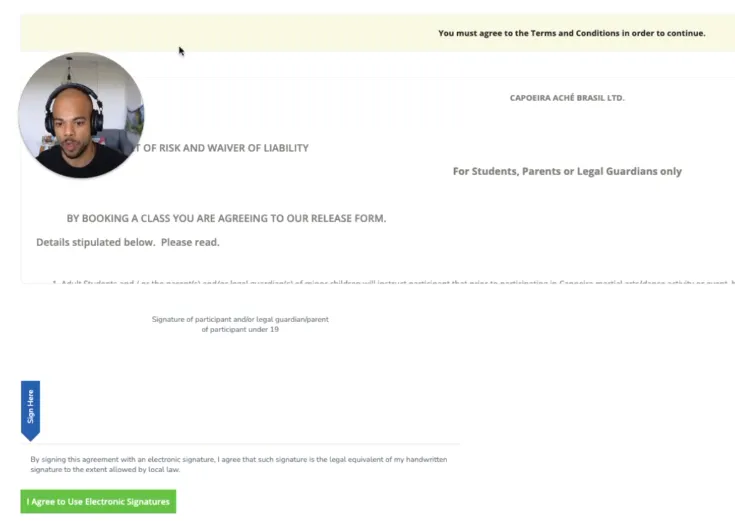
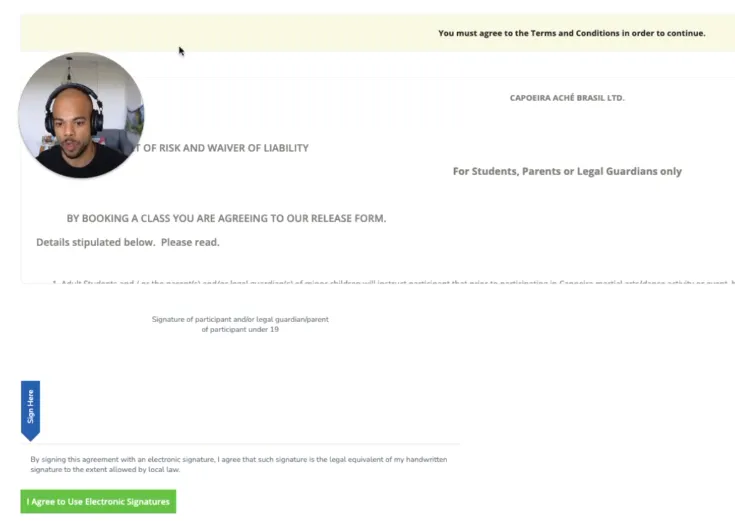
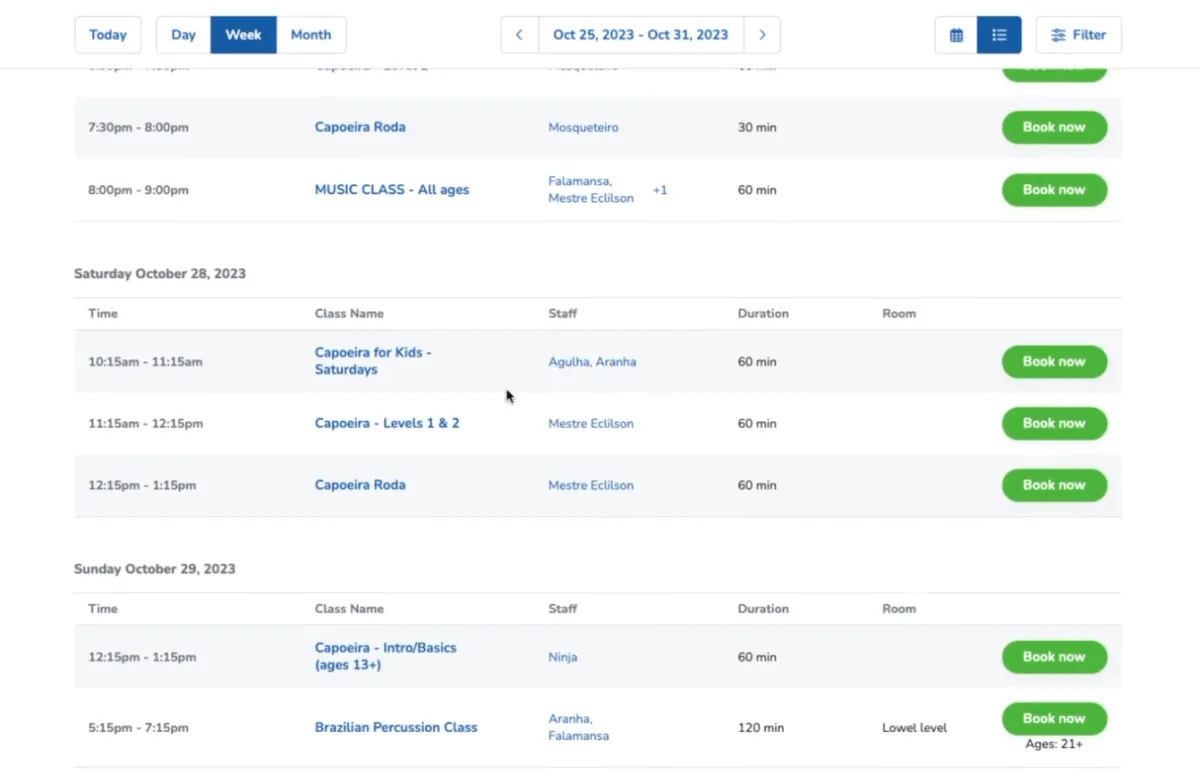
Step 8
Choose a FREE Class
After completing the waiver, you should be redirected to the "Book Now" tab. Here, you can select the appropriate class for your child.
If your child is 12 years old or under, choose the Capoeira for Kids class.
If your child is 13 or older, select the Capoeira - Intro/Basics (ages 13+) class.
Pick the right class and choose your preferred time and date by clicking "Book Now."
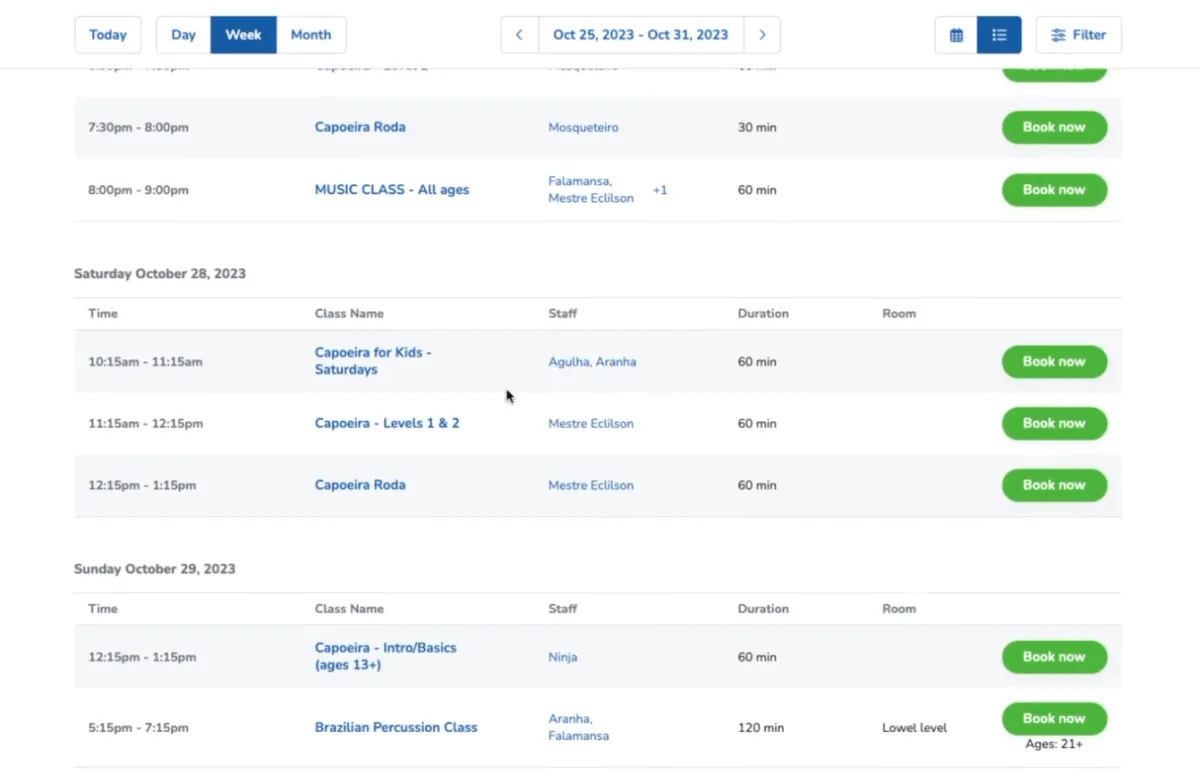
Step 9
Book Your FREE Class
Now, simply click on the "FREE Class" option and press "Checkout." You won't need to enter any payment information since the class is free.
Then, click the "Continue to Checkout" button and confirm the class. You're all set—your booking is complete!
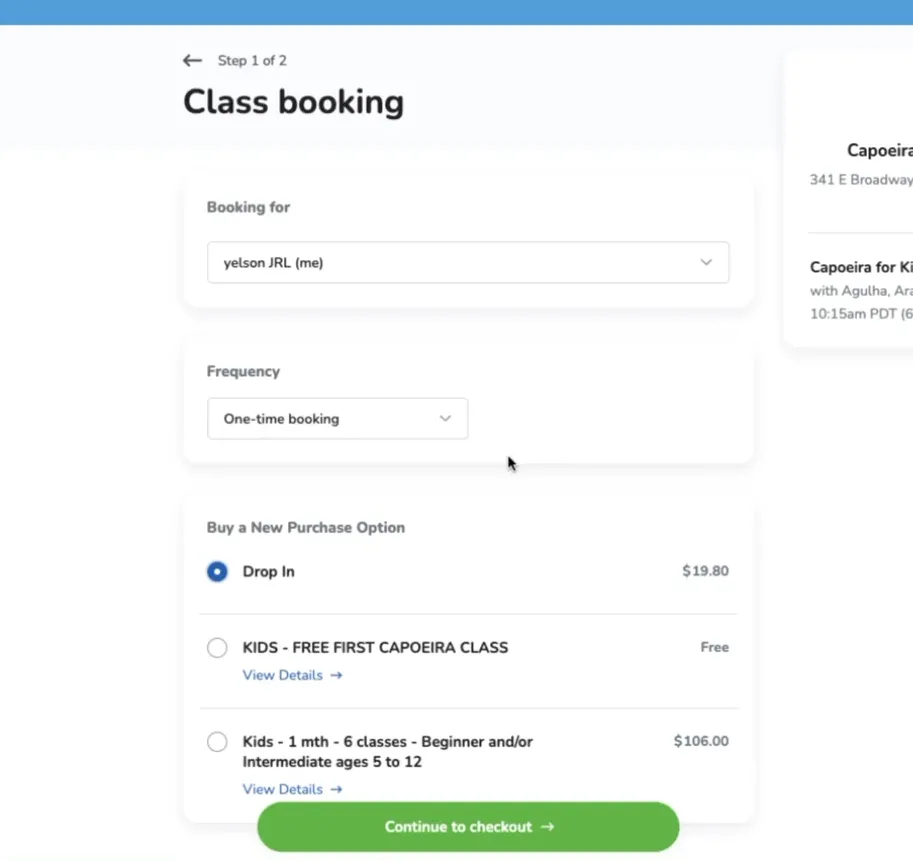
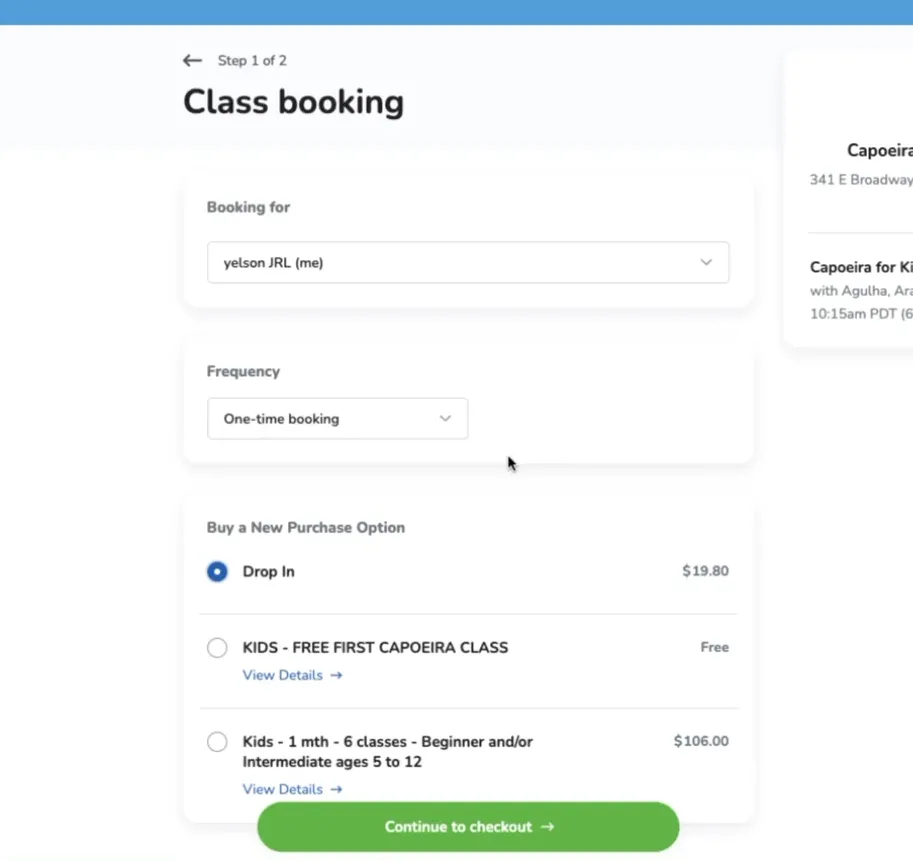
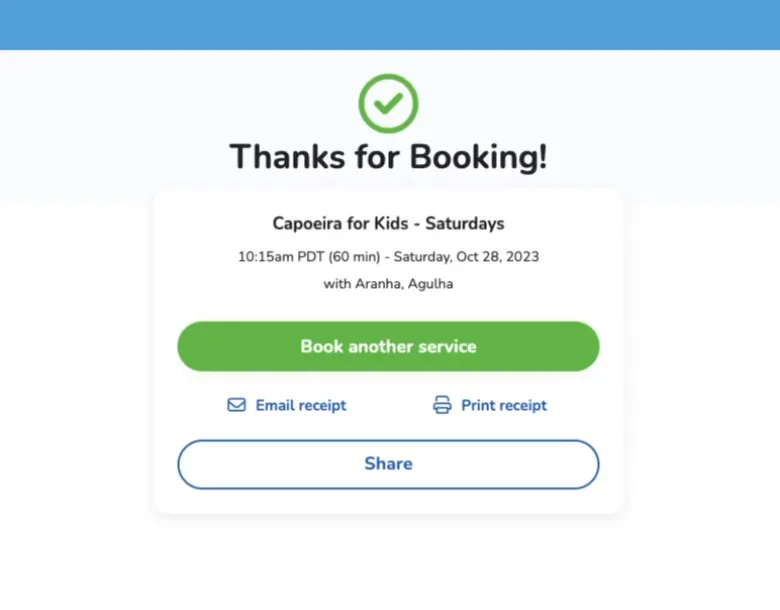
Step 9
Your Kids FREE Class is Booked!
Now, just click on the "FREE Class" option and select "Checkout." No payment information is needed since the class is free.
Next, press the "Continue to Checkout" button, confirm the class, and you're all set—your booking is complete!
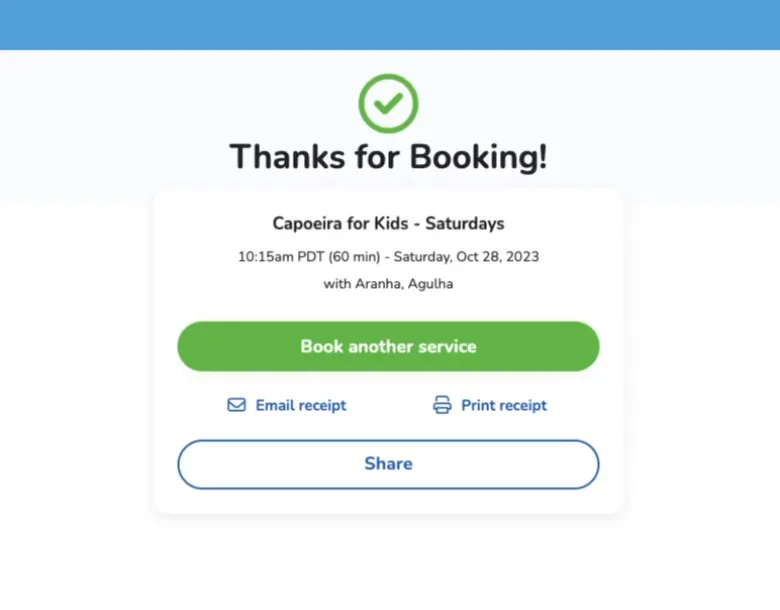
Once You've Registered
Online, Download Our MOBILE APP For Easier Booking
Get In Touch
Email: info.achebrasil@gmail.com
Address
341 E Broadway, Vancouver, BC V5T 1W5, Canada
Assistance Hours
Mon – Fri - 9:00am – 9:30pm
Sat– Sun - 9:00am - 9:00pm
Phone Number:
+1 778-838-9801